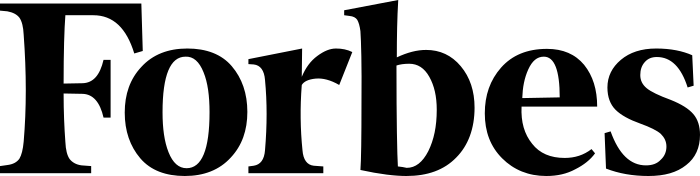Technical Support
SpaceHawk Technical Support FAQS
Why does my device show a Chicago location?
Your device may not have updated yet. Ensure the device is turned on and for the SpaceHawk, use the included tool to press the on/off hole on the side. Observe the flashing LEDs and take it outside for a 10-minute walk or drive until you see three solid green LEDs. This will indicate that the device is working properly.
My tracker still isn't reporting after a walk or drive. What should I do?
Confirm that the device is turned on by checking for flashing LEDs. Place the device on the roof of your vehicle or a similar location and wait for it to go into sleep mode (all lights off). Then wake it up by moving it. If you do not see three solid green LEDs within a few minutes, please contact the technical support team.
I only see a map of the United States when I log in. What should I do?
It's likely that you did not complete the activation process.
Why am I only seeing two solid green lights on my tracker?
Your GPS tracker may not have fully connected with the necessary signals to transmit. We recommend taking your unit for a 10-15 minute walk or drive to allow it to fully connect and update on your account.
How can I tell when my GPS tracker is fully charged?
When the unit is attached to the charge cable, you will see one solid red light near the charge port. This indicates that the unit is currently charging. When the red light turns off, the unit is fully charged at 100%.
I fully charged my tracker but the battery life on my account hasn't updated. What should I do?
In order for the information, including the battery life, to update, your unit needs to fully connect to the network. If you have recently recharged your unit, please carry it outside and hold it in your hand for a few minutes. This will give the unit time to connect and update your time/date stamp, location, and battery life information on your account
How can I upgrade or downgrade my subscription plan?
To upgrade or downgrade your subscription plan, go to "Manage My Devices" on the SilverCloud App. From there, you will be able to make changes to your plan
How can I view historical GPS tracking data and run reports?
You can access limited historical playback via the mobile app, while other reports are available on the desktop software through the website tracking interface. It's important to note that the history is not unlimited and only allows you to go back up to a year.
How can I deactivate my GPS tracker?
To deactivate your device, please follow these steps:
-
Log in to your account via the SilverCloud App on your smartphone.
-
On the app, click on the three parallel lines or the Settings button, then select "Manage Devices". From there, you can change the plan, deactivate, or renew each device on your account.
-
On the website, once you are logged in, click on the Silver Cloud icon at the top left of the screen, then select "My Subscriptions". Here, you can select "Deactivate" or "Change Plan".
DISCOVER THE TRUTH!
SpaceHawk is the first mini real time GPS tracker that will let anyone be their own private investigator for less than $100!